Python Installation on Windows
Install Python on Windows:
- Go to python.org downloads: Head to https://www.python.org/downloads/

- Download 64-bit installer: Choose the latest stable version and select the 64-bit Windows installer (e.g., python-3.11.2-amd64.exe).
- Double-click to install: Run the downloaded file.

- Customize if needed:
- Choose a shorter installation folder (avoid long paths).
- Tick the box to update your PATH variable (makes Python accessible anywhere).
- Accept defaults for other steps.
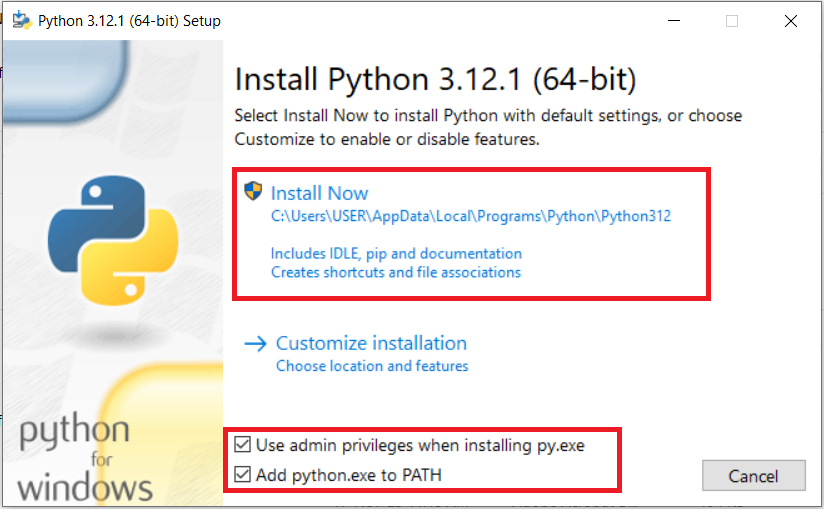
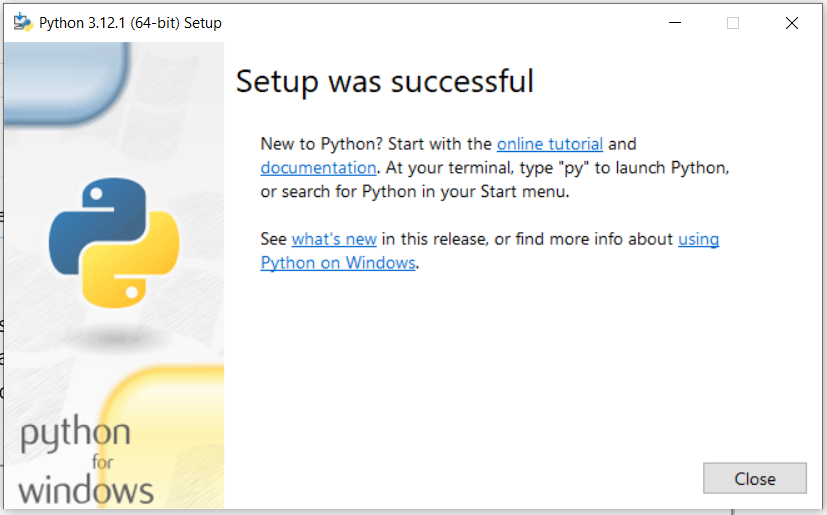
- Run Python to confirm: Open Command Prompt and type
python. You should see the Python version information.

- Optional: Install IDLE (development environment):
- Search for “IDLE” in your Windows Start menu.
- Search for “IDLE” in your Windows Start menu.
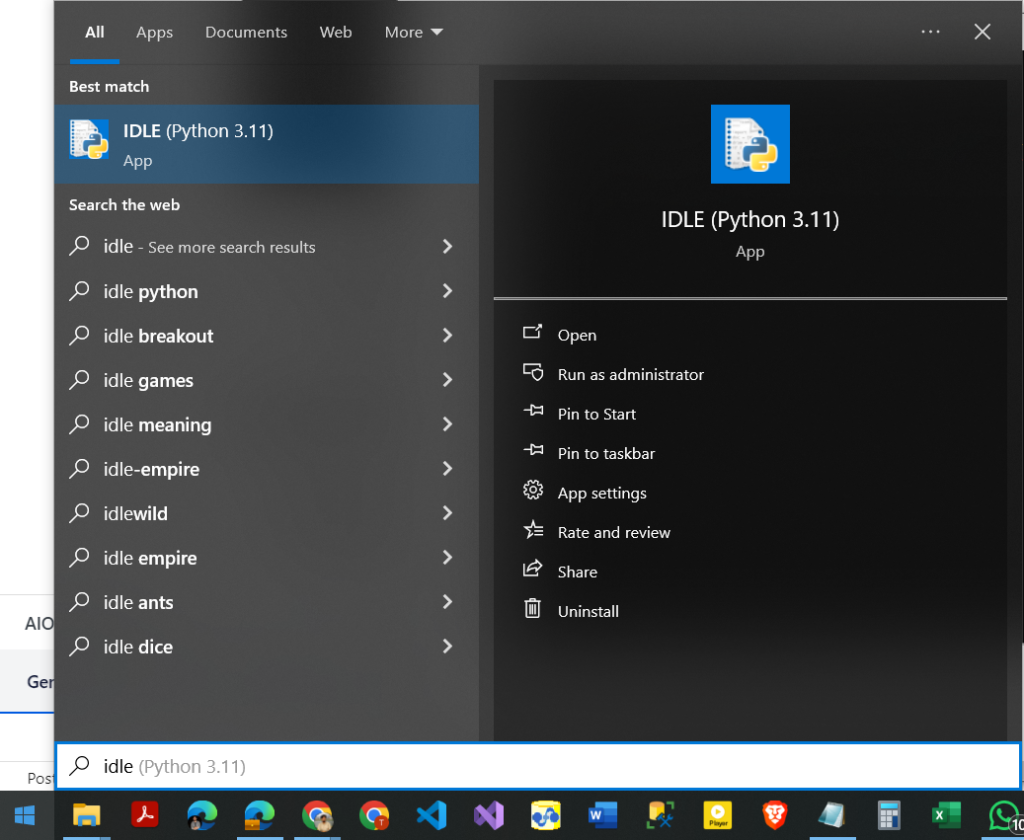
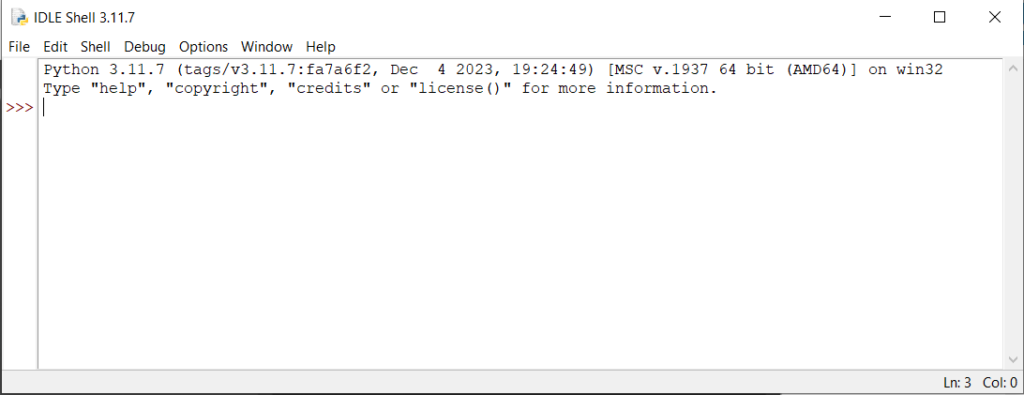
Remember:
- Python 3.10+ cannot be installed on Windows 7 or earlier.
- Choose the installer based on your system architecture (32-bit or 64-bit).
- Update your PATH variable for convenient Python access.